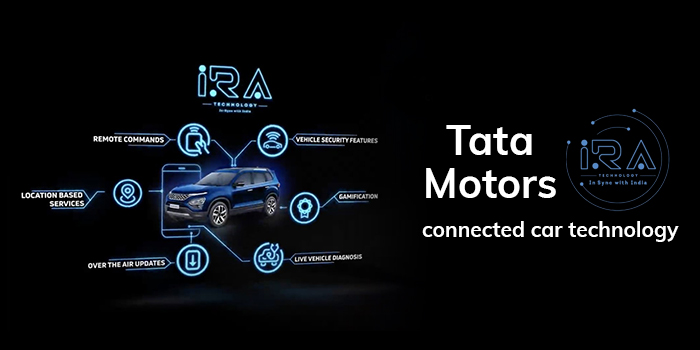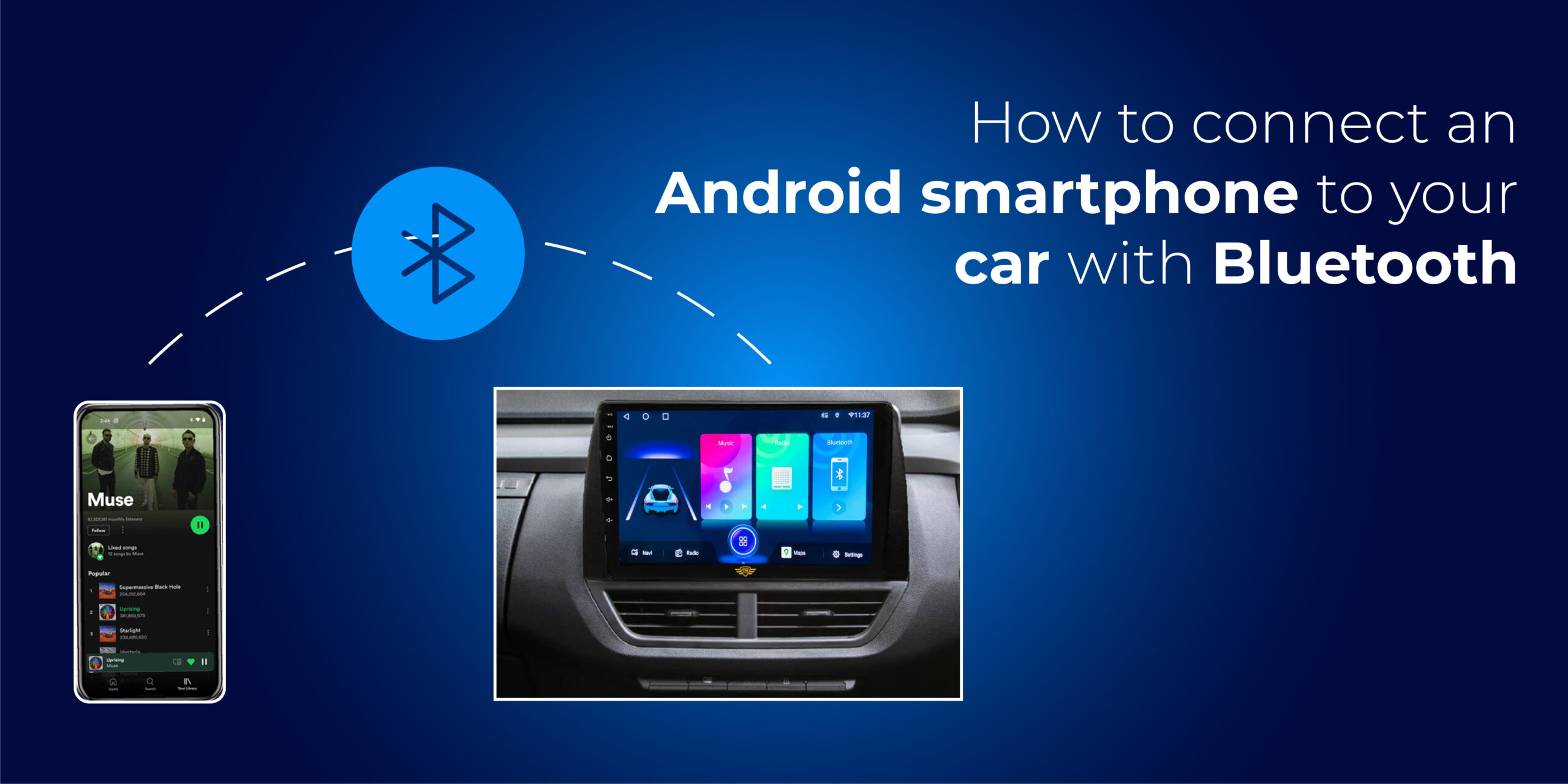
If you want to listen to music in your car from your Android phone, you should know how to connect an Android phone to your car with Bluetooth. It is the best way to enjoy your favourite tunes, podcasts, audiobooks or to use GPS navigation while you drive.
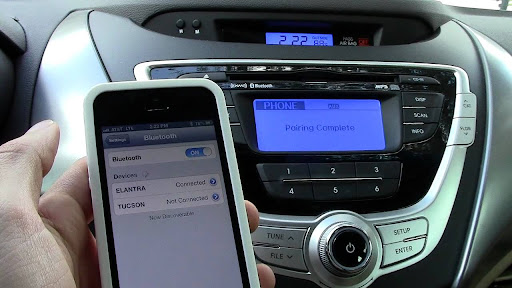
Most of us enjoy music on the road but have to rely on the radio to listen to tunes. This does not always provide you with the right music tracks. Compact Discs (CDs) are good, but you need to have a stereo equipped with a CD changer and CDs get scratched easily. Also, it is difficult to keep swapping out CDs and finding the ones with the right music.
USBs are another choice, and they work quite well because you can store a lot of music on one USB stick. But USBs are small and get misplaced easily, plus if you want to change your music, you will have to download different music files onto the USB stick.
Bluetooth is the most convenient way to connect to the infotainment system in your car. This article gives you a detailed description of how to connect your Android smartphone to your car with Bluetooth. Some of the common connection issues are also outlined as features available on modern cars.
What is the best method to connect?
So, what can you do if you want to stream music from your Android phone to your car’s infotainment system? How do you connect an Android phone to your car with Bluetooth?
One of the best ways to connect your Android phone to your car is through Bluetooth. It is completely wireless and has a good range within the car’s cabin. Connecting your Android phone to your car’s infotainment system has advantages like finding the next closest charging station for your electric vehicle, navigating with GPS apps, using hands-free calling functions, sending text messages via voice commands and of course, playing music from your phone.

As long as you have a safe mounting device for your Android phone and a sufficient range to connect to the infotainment system and stereo, you can use your phone for music and other applications while driving.
Bluetooth makes hands-free calls and streaming music easy and convenient because you don’t have to deal with any messy wires in between devices. Connecting your Android phone with the car does not have to be a difficult task. Once the two devices are paired, they will automatically synch and connect the next time you get in your car with your phone. Once pairing is complete, the Android phone features and apps will be mirrored on your car screen for use.
Connecting your Android smartphone to your car provides a comfortable and convenient way to use your phone’s telecommunication and entertainment features.
Don’t use your phone while driving!
Although this article entails connecting your smartphone to your car, it is extremely dangerous to take your hands off the steering wheel to receive a call or change the music track.
If you do need to operate your phone, it is preferable to rely on a front passenger, use steering wheel mounted controls, voice commands or simply find an appropriate place to stop your car on the side of the road (ensure you don’t block or impede traffic).

It is best to leave the phone alone while driving. Taking your eyes off the road can result in an accident so avoid it at all costs.
How to connect Bluetooth to the car?
Let’s take a closer look at how to connect your Android phone to your car with Bluetooth.
Most modern cars have a Bluetooth-enabled infotainment system that can be used to connect wirelessly to your smartphone.
After you pair your smartphone to the infotainment system with Bluetooth for the first time, the device and the system get paired and can easily connect the next time you turn on Bluetooth on your phone in your car.
The Android phone will have a Bluetooth icon at the top of the screen to indicate that Bluetooth has been enabled. It can be toggled on or off in your Android phone settings.
To Turn Your Bluetooth On or Off on Your Android Smartphone
- Open the Android phone settings
- Go to settings -> device connections -> Bluetooth
- Turn Bluetooth on
When the device is not in use in your car, it is preferable to keep Bluetooth turned off to save the battery.
Pair your device to the Bluetooth infotainment system
In the Bluetooth menu on your phone, you will have the option to scan for new devices. When you find your infotainment system, pair your device with it. Follow the on-screen steps. If it asks for a passcode, use the code that the infotainment screen is providing to pair with it.
Connect to the device
In the Bluetooth settings of your Android smartphone, tap on the paired device to connect with it.
Once the phone and the infotainment device are connected, you will see that the device shows connected on the screen.
If Bluetooth does not connect to your car’s infotainment system, refer to the automobile’s handbook for troubleshooting issues.
There is a shortcut to enable Bluetooth on your Android phone. Just slide down the notifications, and tap on the Bluetooth button. The device should automatically synch with the infotainment device if it is already paired, or you will get a pairing initiation if it is the first time you are connecting the device.
On long journeys, it is a good idea to keep your phone charged especially if you are using GPS navigation apps or Google maps to help you find your location while driving.
What is Android Auto?
Android Auto is a feature of infotainment systems that seamlessly connects your Android smartphone to the car. The app must be downloaded on the smartphone and can then be accessed via the touchscreen interface of the car.

Some of the features that can be used through Android Auto include GPS navigation via Google maps, music streaming, an internet web search, and a feature to make and receive calls / send text messages. You can even use voice commands to activate the app using Google assistant.
Mounting the phone on a dashboard mount is recommended so that you can easily access your phone when you need to. Hands-free calling will use the microphone from your smartphone so it is a good idea to have it on the dashboard.
The infotainment LCD screen can mirror your phone in a much larger font and text size so that it is easily readable while driving.
Common Bluetooth connection issues
If you having trouble with how to hook your phone to Bluetooth in the car, it is easy to find a fix once you have diagnosed the problem.
If Bluetooth is not connecting to the car, it could be that the devices are out of range. They also could be out of pairing mode which prevents them from connecting.
There could be a persistent connection problem with the Bluetooth, in which case, try resetting your devices. There is an option of forgetting the network and attempting to reconnect.
Bluetooth connection problems are easy to fix. The following steps will help you out with connection issues.
Reset your devices
To connect your mobile with car LCD, turn off all your devices and then turn them on again. This should reset the devices and the connection may be re-established. If it still doesn’t work, try a factory reset on your mobile phone and infotainment system.
Be advised that a factory reset will erase all your data, so take a backup before carrying out this procedure. Some devices have a dedicated reset menu that you can use. Other devices will have to be reset using their settings. Refer to the user manual of your device on how to reset it.
Try resetting the Bluetooth connection
Sometimes you may need to reset the Bluetooth connection rather than the device. For this, go to the Bluetooth setting on your phone, tablet or computer. Look for the device that needs to connect, such as the infotainment system of your car. Click on this device and select the option to forget this device.
Now the device should prompt you to reconnect. Once the pairing mode has been enabled the systems will reconnect.
Your smartphone could be connecting to several devices via Bluetooth, while the connection you need is not going through. It is most likely because your phone is connected to a different device like a Bluetooth speaker or another smartphone.
The infotainment screen may also be connecting to another phone in its range. Bluetooth devices can only connect to one system at a time, so you will have to disconnect any current pairing to link up the required devices.
Get the devices into the Bluetooth range
The Bluetooth range is about 20 feet. Devices will have to be placed at least within 20 feet for the Bluetooth connection to work. This is not much of a problem in a car cabin, but if you have a large van of MPV and the mobile phone is at the rear of the car, you may want to bring the devices closer together.
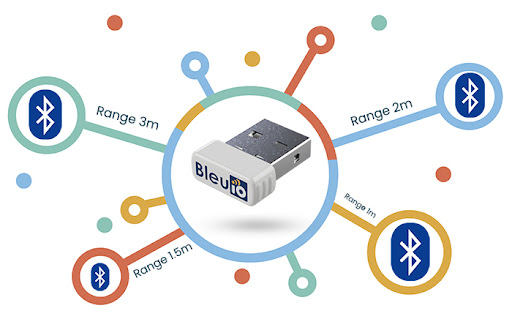
Once the device is within range, it may not always be ready to connect. The smartphone will have to be put in Bluetooth pairing mode. Pairing mode sets up the devices to connect.
Smartphones have to have their Bluetooth explicitly turned on as they may automatically switch off to save battery. Bluetooth can be switched on from the device’s settings or a shortcut enabled by sliding down the notification bar.
Conclusion
Automobile technology has made some serious progress in the past couple of years. Almost all cars now come with a mini-computer on the dashboard, an infotainment system. It is usually a touchscreen and provides information and entertainment functions. There are apps dedicated to displaying vehicle statistics, navigation applications and audio/video features.
Bluetooth is the ideal technology for short-range communication between two smart devices. This technology has permeated every facet of our lives from smartphones, speakers, car entertainment systems and other gadgets.
There is also a convenient feature to connect to your Android phone via Bluetooth or a USB cable. Of course, connecting wirelessly through Bluetooth is more convenient because you can keep your phone in your pocket.
The aforementioned steps, tips and tricks will help you connect if your Android phone is not synching with your Bluetooth-enabled infotainment system. Modern cars come with Android Auto which takes the best apps of your phone and displays them on the car’s LCD. With Android Auto, you can make calls, stream music, navigate through apps and much more without ever picking up your phone. It is the best way to synch your phone with the infotainment system.
Bluetooth connections are a great way to utilize smartphone features while in the car.
Frequently Asked Questions
Q1. My phone is not connecting to my car via Bluetooth. What can I do?
Ans. First, check if Bluetooth is enabled on your Android smartphone and your car’s infotainment system. Once this is established, troubleshoot the issue with the following steps:
The devices should be closer than 20 feet apart. This is the Bluetooth connection range. If the devices are far from each other, try bringing them closer together.
Turn the devices off, restart them and attempt to reconnect using Bluetooth. A restart will start a new connection that may be successful.
Delete any previous connections if there are any Bluetooth pairings saved on your smartphone or on the car audio device. There is a forger network option to delete them and then try refreshing the scan.
Refer to the owner’s manual to see if there are any options to connect devices.
Q2. How do I connect my phone wirelessly to my car?
Ans. Use the Android Auto app if your car’s infotainment system is equipped with it. Android Auto seamlessly integrates with your Android smartphone via Bluetooth. It can mirror the phone screen or you can use individual apps like GPS navigation through Google maps, stream music from YouTube or Spotify, make hands-free voice calls or use voice commands to send a text message. You can make use of all of these features without taking your hands or eyes off the road.